You will need an active Internet Connection to access and use Cobalt.
To get started, head to https://www.cobalt-systems.co.uk. You will then be presented with the following login screen:
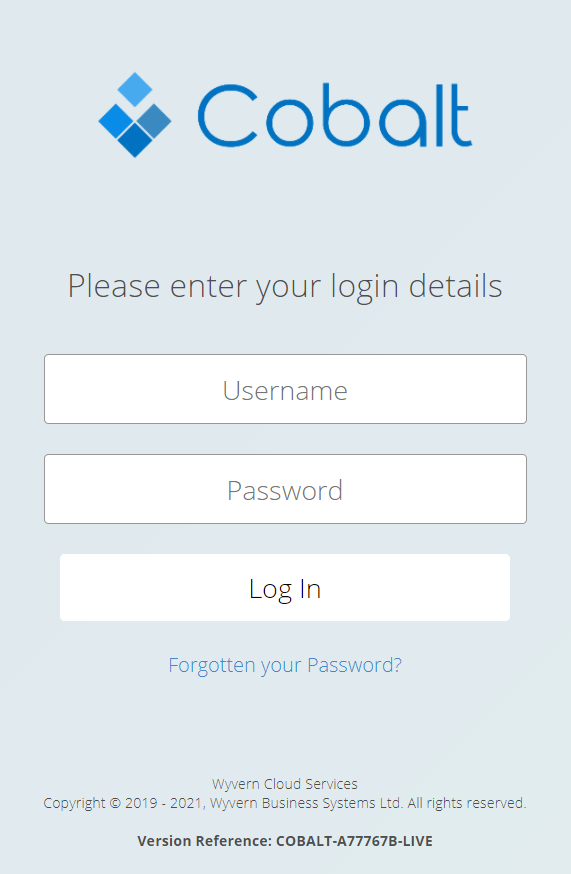
You will need to fill out this form using the following information:
Username: The Email Address of your account
Password: The Password of your account
If you’re unsure of this information, or have forgotten your Password, contact your Organisation’s administrator.
Once you’ve entered the information correctly, click the Log In button.
Multiple Organisations
If your login details are associated with more than one Organisation, you will be presented with the following screen before you can proceed:
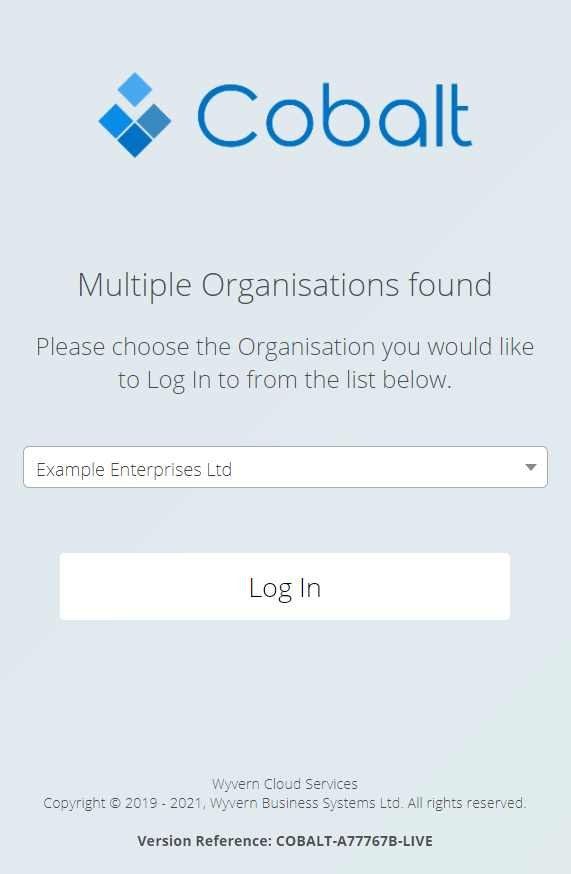
By changing the option in the Dropdown list, you will be logged in to a different Organisation, complete with its own records and configurations.
If you want to prevent this prompt from appearing each time you log in, you can differentiate your accounts on each Organisation by having a unique Email Address or Password on each.
If your login details are only associated with one Organisation, you will not see this screen and will instead be automatically logged in to that Organisation.
Forced Password Change
If your Organisation’s Administrator has specified it, you may be forced to change your Password immediately upon login. If this is the case, the following form will pop-up shortly after the site loads:
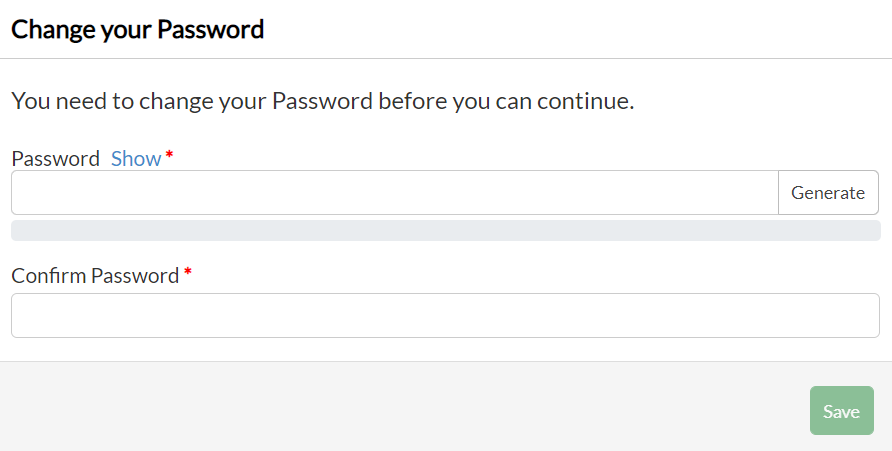
You will be required to choose your new Password by entering it once into the field labelled Password and then confirm it by entering it again into the field labelled Confirm Password.
The Password you choose will be rated on its security through the bar beneath the Password field:
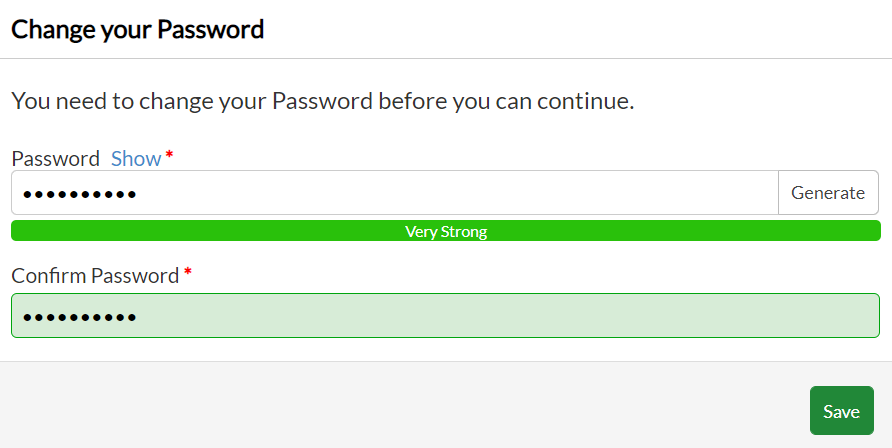
To construct a strong Password, we recommend using a combination of uppercase letters, lowercase letters, numbers and symbols with a total length of at least 10 characters. In addition, it should not contain information about you which is widely known, such as your name or date of birth.
If you’re struggling to choose a strong Password, you can click the button labelled Generate to have the system choose a strong Password for you.
If you want to see what you’ve entered as your Password, you can click the button labelled Show on the Password field to reveal what is written:
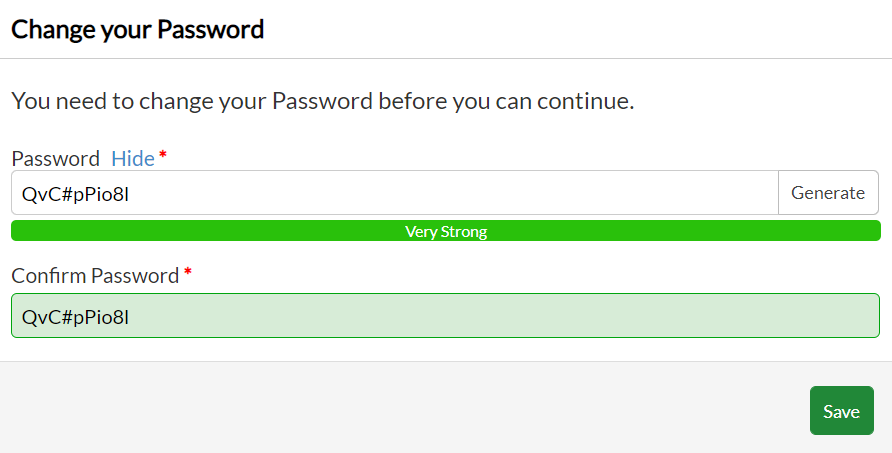
You will notice, in addition to your entered Password now being revealed, that the Show button has changed to Hide. You can now click this to return the fields to their hidden state.
Once you have correctly filled out both fields, the button labelled Save will be available for you to click. Upon clicking it, the system will attempt to save your new chosen Password.
If your chosen Password was rated as Very Weak or Weak, you will be shown a warning message informing you of the risks involved with using an insecure Password:
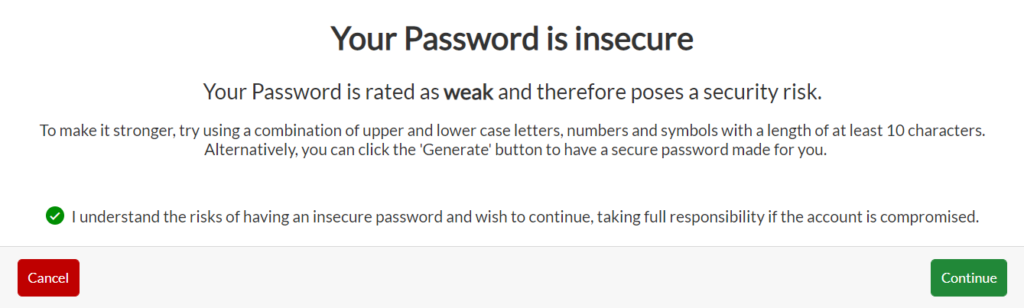
If you want to go back and choose a stronger Password, simply click the button labelled Cancel. Otherwise, check the box next to the declaration of your understanding regarding insecure passwords and then click the button labelled Save.