Each page opened in Cobalt is represented by a Tab. Much like your web browser, Tabs allow you to switch between multiple different pages while retaining all of their information between switches.
You can see all of your open tabs near the top of the page:

Each Tab contains an Icon which corresponds to its related option in the Sidebar Menu along with a label to explain what it contains.
Your active Tab will be highlighted while all inactive Tabs will be dulled-out. You can switch between Tabs by clicking on them or close them by clicking the X button on the right-hand side.
If your Tab contains unsaved changes, the X button will change to a red dot:

You can still close your Tab by clicking the red dot, but you will be prompted to save or discard your changes before you can proceed.
If you attempt to open a page for which a corresponding Tab already exists, you will be instead automatically open the existing Tab.
Useful Tip
You can open as many Tabs as you want. However, when you have a large number of Tabs open, it can be difficult to see what each one contains:

Closing each Tab individually can be tedious and time consuming. Instead you can close every Tab in one click by using the Close All Tabs option in the Settings Quick Menu (covered in the next article):
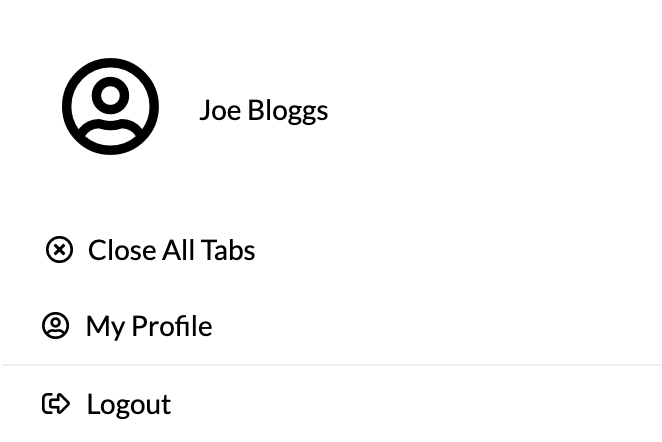
Selecting this option will close every Tab you have open, allowing you to quickly and easily get rid of clutter.