The best way to get started with navigating around Cobalt is to select an option from the Sidebar Menu, located on the left-hand side of the screen:
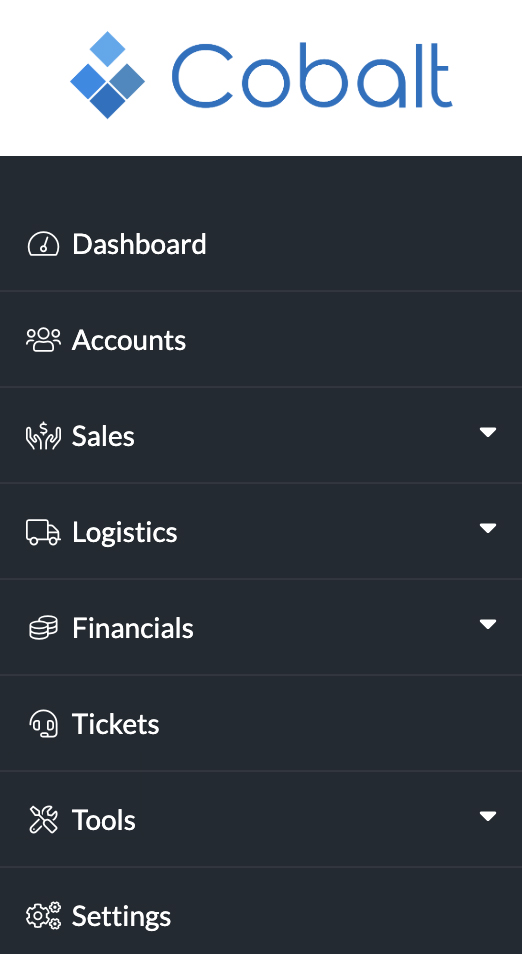
Your available options may differ, depending on your Organisation’s configurations.
Options which contain a downwards-pointing arrow contain other menu options, while those which do not are just menu options in of themselves.
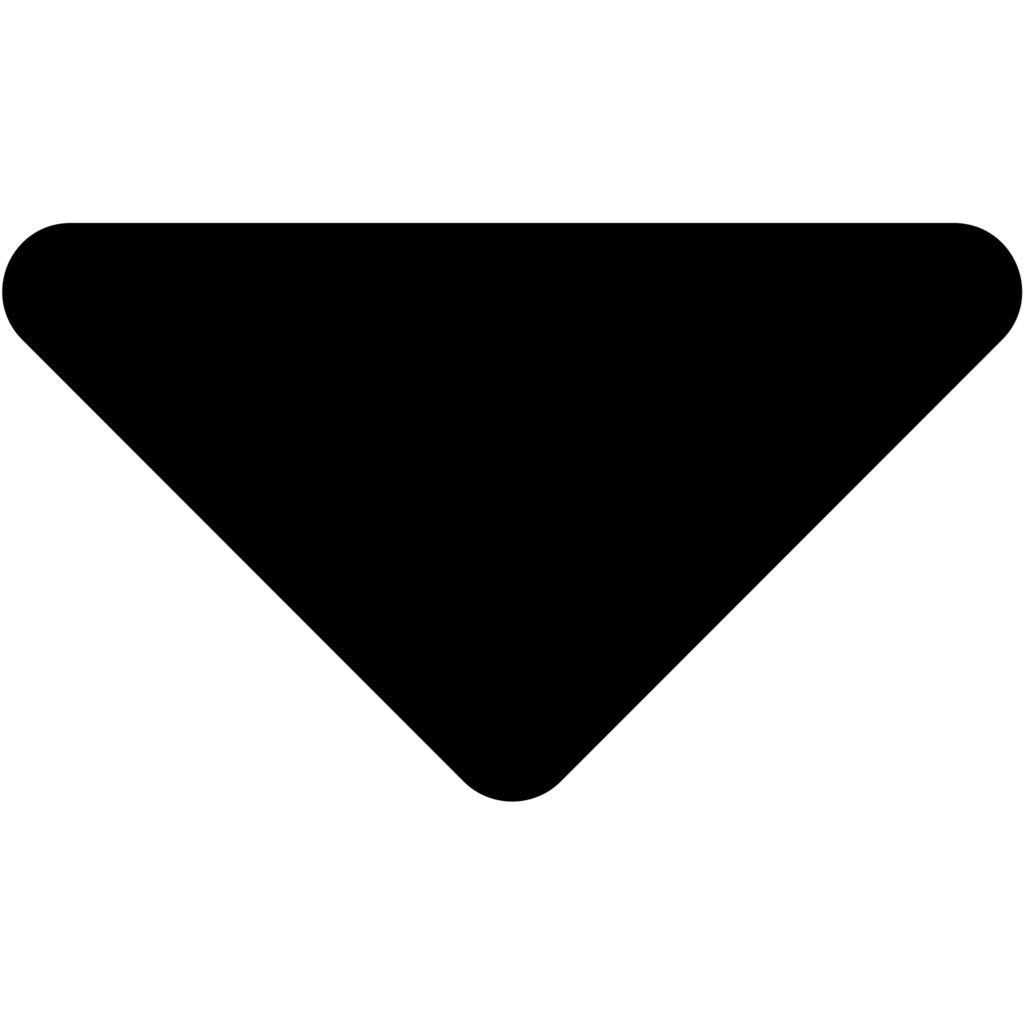
Downwards-pointing arrow
Expands a menu option to reveal contained options
By clicking on an option with a downwards-pointing arrow, you will expand it to reveal the menu options contained within:
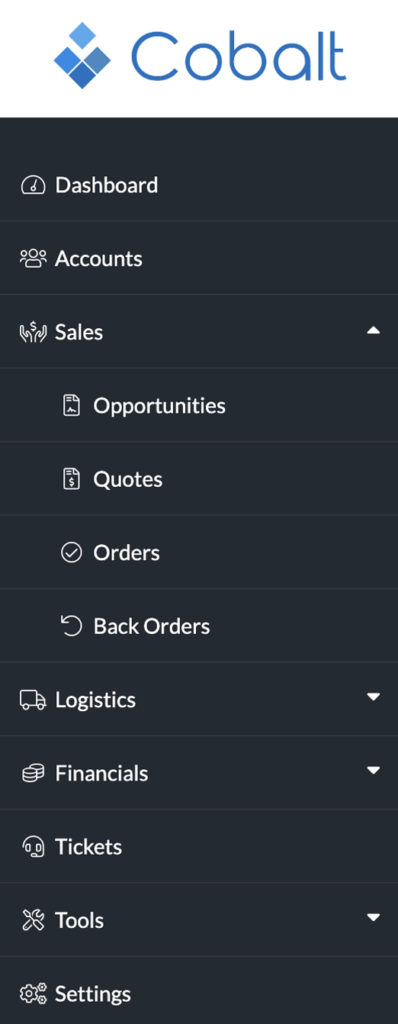
You will notice, in addition to revealing contained menu options, that the downwards-pointing arrow has changed to an upwards-pointing arrow. You can click it again to retract and hide the contained menu options.

Upwards-pointing arrow
Retracts a menu option to hide contained options
To select a menu option, simply click on it. Note that this will only work when clicking on menu options which do not contain child menu options.
Useful Tip
At the bottom of the Sidebar Menu, you can click the option labelled Collapse Sidebar to retract the entire Sidebar Menu to a more narrow width:

You will you see, if you have any menu options expanded, that child menu options are highlighted to denote that they belong to the above menu option.
If you want to return from this view, simply click the same option at the bottom of the Sidebar Menu and it will expand back to its original width.