Go to Accounts on the sidebar menu
Add an Account or search for an existing Account using the filters provided
Fill out the Custom Fields under Account Details (if not already and click Save button)
Click on the Opportunities tab

Click on the Add Opportunity button
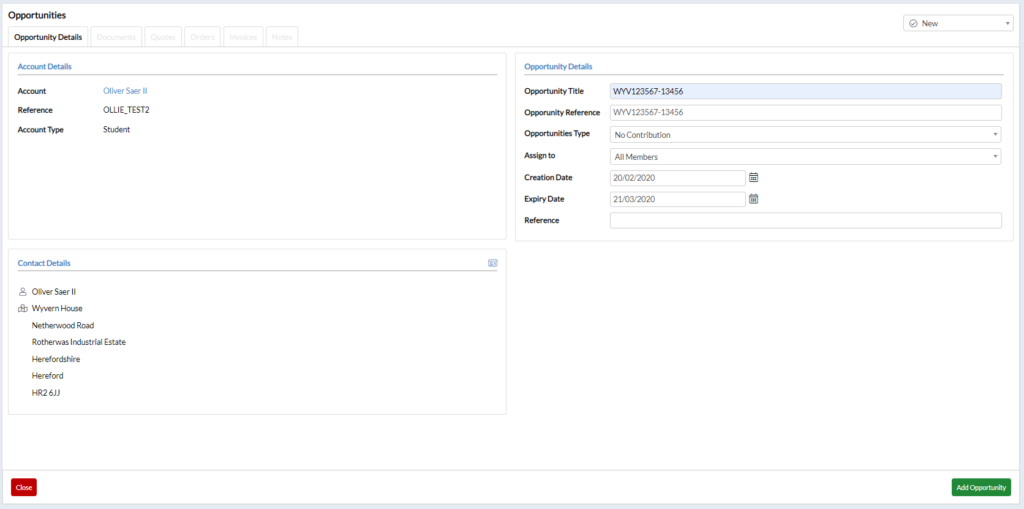
Add the Quote Title/Reference as the Opportunity Title and Opportunity Reference under the Opportunity Details section
Select No Contribution as the Opportunity Type
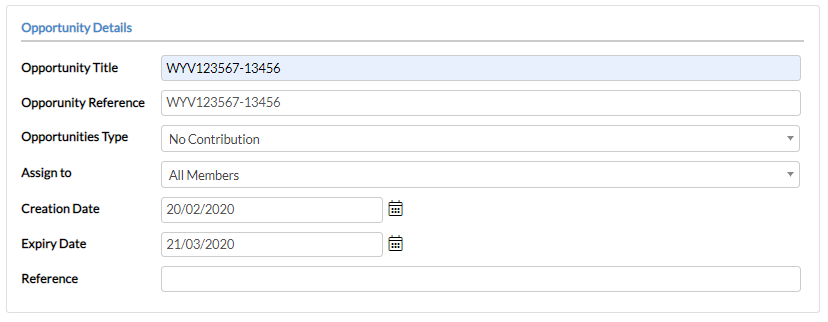
Click on the Order tab Under the Opportunity created

Click on the Add Order button
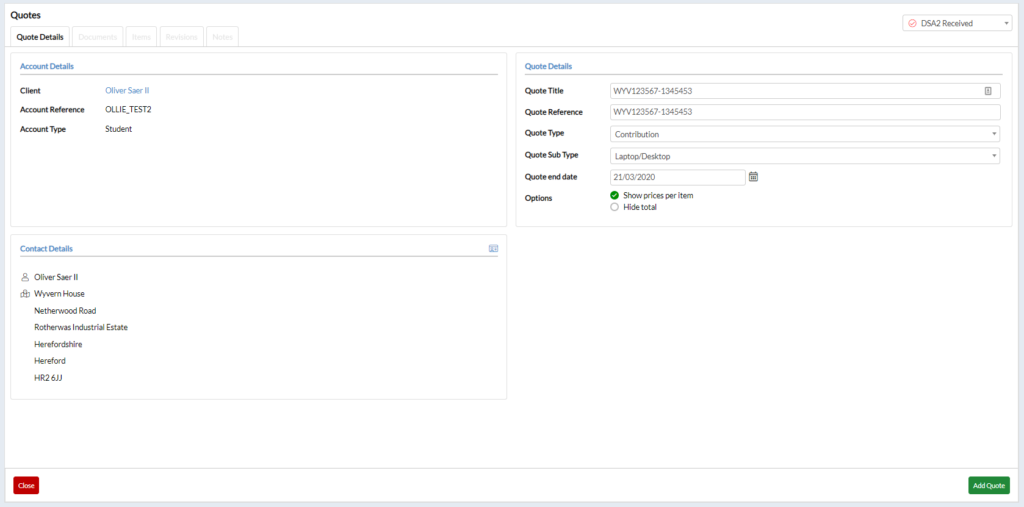
Do not alter the Order Title or Order Reference
Select the Order Type as Health Check
Select the Order Sub Type as Windows or MacOS
Change the Order Status to Schedule Delivery

Click the Add Order button
A Note Details dialogue will appear
Select the Permission to Supply – Health Check Note Template
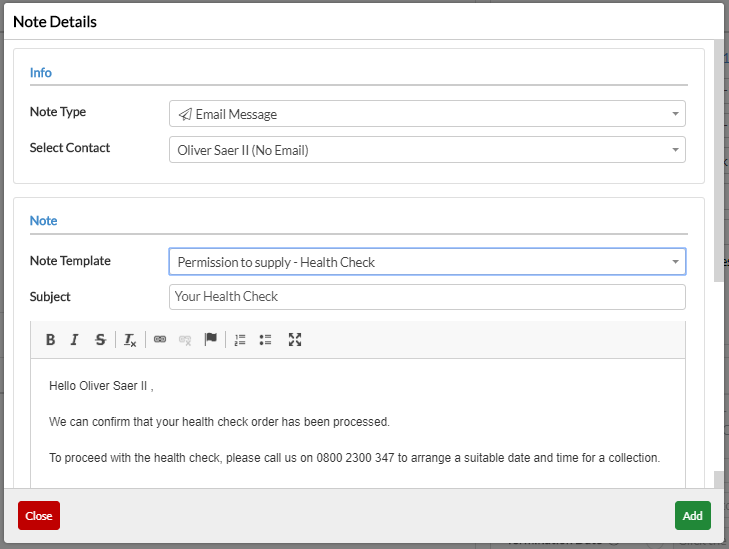
Scroll down and add a Reminder for DSA Deliveries for 1 working day
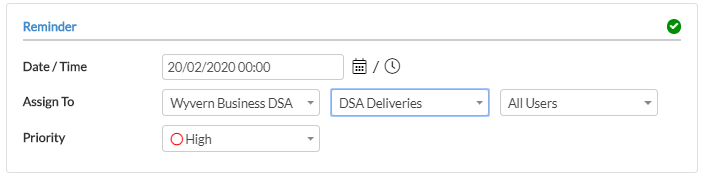
Click Add button
Click on the Items tab under the Order created

Click the Add Inventory Item button

Enter the stock code ZZDSAHC/FULL into the Select a product field and change the values.
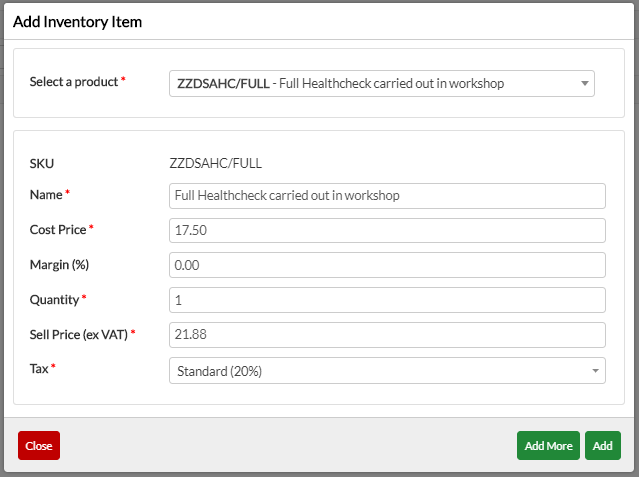
Click Add button
Click on the Schedules tab under the Order created

Click the Add Schedule button
Change the Order Schedule Type to Collection
Change the Order Schedule Sub-Type to Small Swap-it
Change the Method to Courier
Change the Order Schedule Status to To Be Scheduled
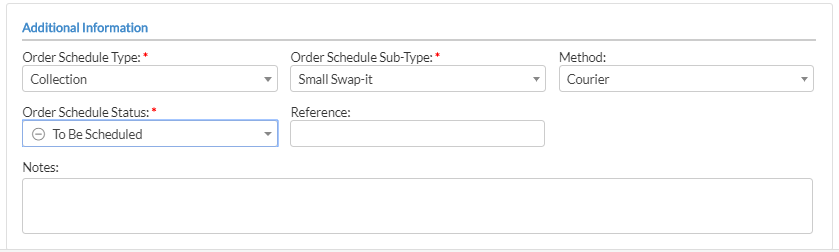
Click Save button
Click on the Documents tab under the Order created

Click the Upload Document button (click HERE to find out how to add a Document)
Add both the initial email from the student and the related quote