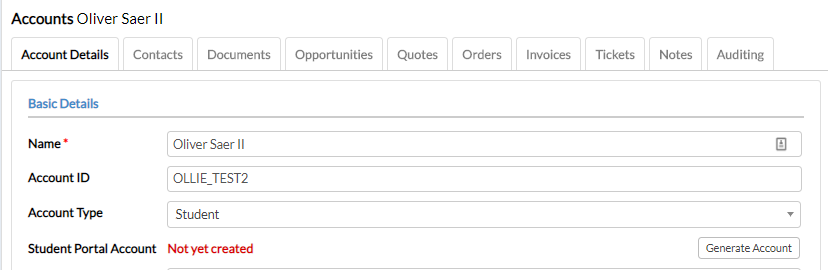Go to Accounts on the sidebar menu
Add an Account or search for an existing Account using the filters provided
Fill out the Custom Fields under Account Details (if not already and click Save button)
Click on the Opportunities tab

Click on the Add Opportunity button
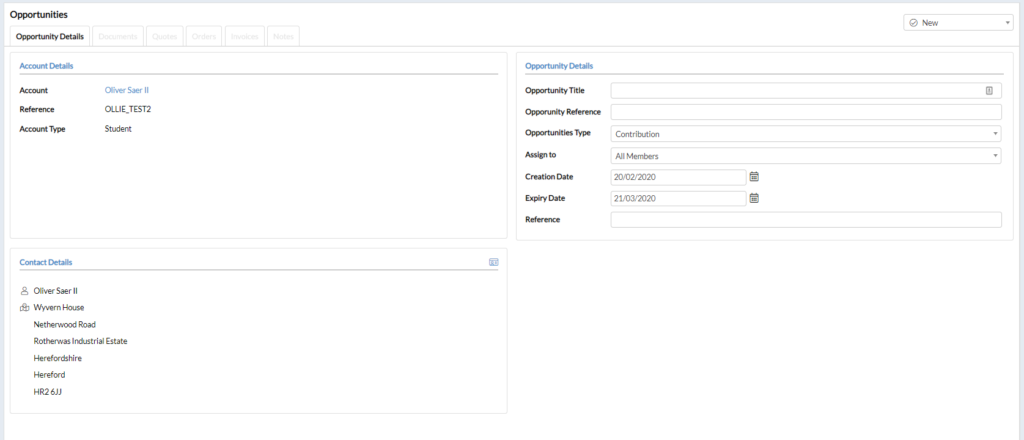
Add the Quote Title/Reference as the Opportunity Title and Opportunity Reference under the Opportunity Details section
Select Contribution as the Opportunity Type
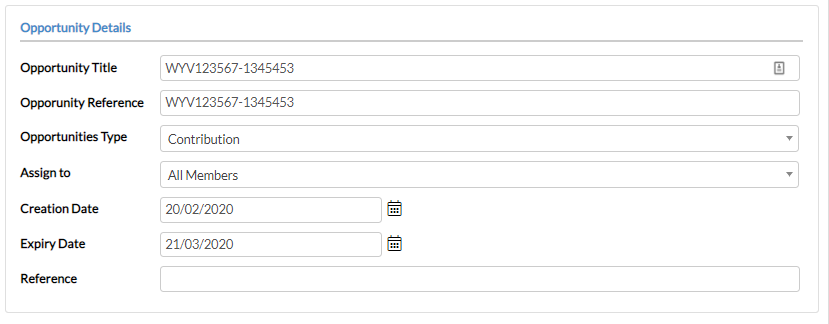
Click on the Quote tab Under the Opportunity created

Click on the Add Quote button
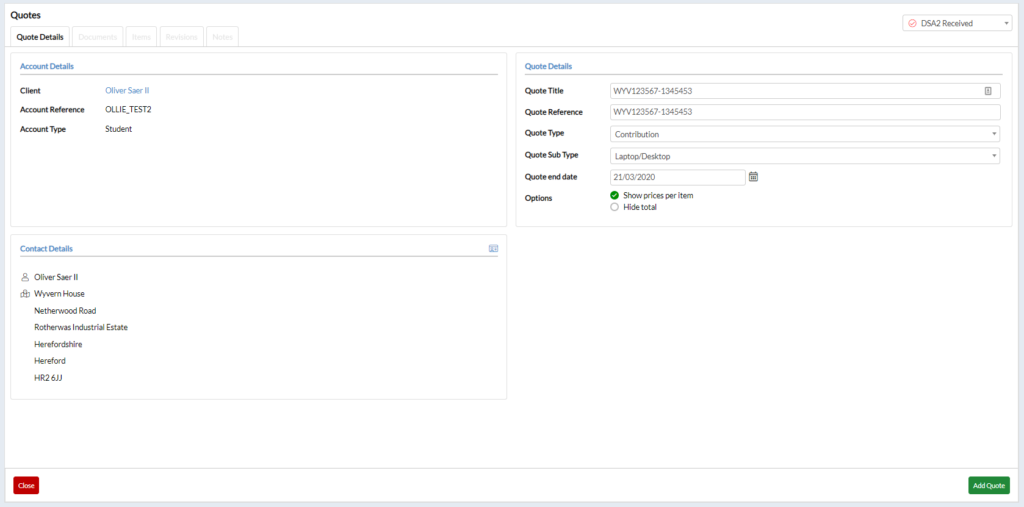
Do not alter the Quote Title or Quote Reference
Select the Quote Type as Contribution
Select the Quote Sub Type as Laptop/Desktop
Change the Quote Status to Pending Contribution

Click the Add Quote button
A Note Details dialogue will appear
Select the Order Contribution Note Template
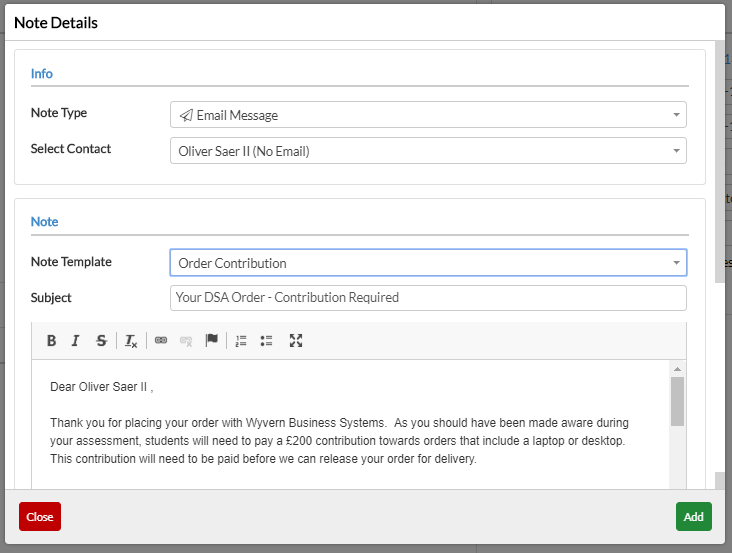
Scroll down and add a Reminder for DSA Customer Support for 2 working days
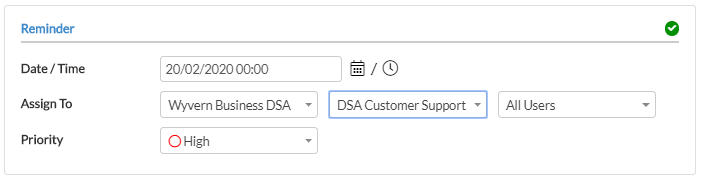
Click Add button
Click on the Items tab under the Quote created

If the Quote is a WYV quote, click the Import Internal Quote button
Select the Quote Site Learning (AT Equipment) Quotes
Type the Quote Reference in the Select a Quote field
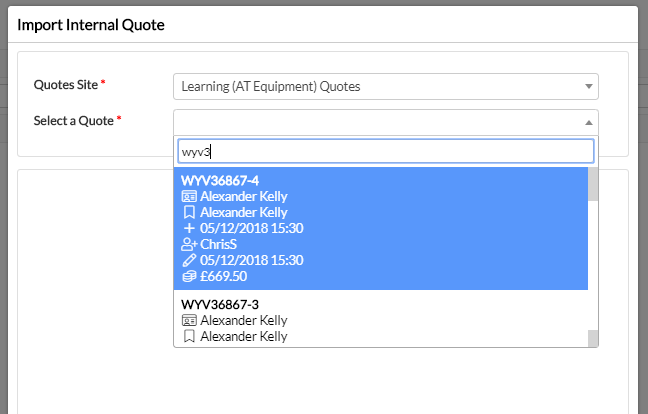
Select the correct Quote
Click the Import buton
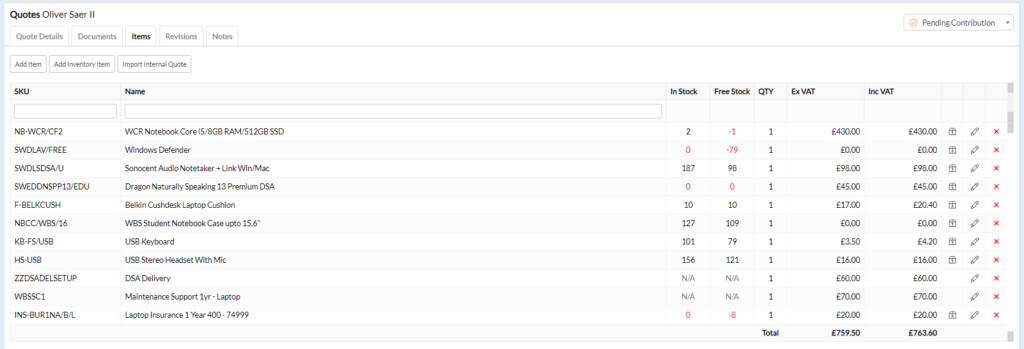
Check that all items have been imported and the Total matches the DSA2 letter and Quote
IF the Quote is ATQ or CLASS, the items will need to be added manually
Click the Add Inventory button

Enter the stock code into the Select a product field and change the values.

Click Add More if there are more items to add or Add if finished
Check that all items have been imported and the £Total matches the DSA2 letter and Quote
Click on the Documents tab under the Quote created

Click the Upload Document button (click HERE to find out how to add a Document)
Add both the initial email from the student and the related quote
Go back to the Student account and under the Account Details tab, click the Generate Account button